
Have you ever woken up only to realize that you still need to plan, write, and post something to LinkedIn? We’ve definitely been there—and the result is almost always deciding to push it to tomorrow.
This disorganized approach is the wrong way to approach LinkedIn marketing. It’s inconsistent, stressful, and inefficient.
To solve this problem, you need a good LinkedIn content calendar to keep you on track. And in this Scheduled guide, we’ll be offering some insight into what makes a good content calendar and how you can create your own.
Let’s get started!
A LinkedIn content calendar is just that—a calendar for the content you intend to post to LinkedIn.
It’s essentially an organizational system for your LinkedIn content strategy. You can use your content calendar to store posts, set dates and times for posting, visualize the frequency of post topics, and more.
LinkedIn content calendars vary quite a bit in complexity—from spreadsheets with little to no automation features to dedicated tools like Scheduled that automate posting.

With Scheduled, your entire LinkedIn content strategy is planned and organized with Notion. You can draft posts with Notion’s native editor, set posting dates and times, add tags and hashtags, upload images to make your posts pop, and view your entire strategy with Notion’s calendar view.
When the set time arrives, Scheduled will post the scheduled content—no manual effort required.
Before we get to the how-to portion of this article, let’s quickly go over the must-have elements of a LinkedIn content calendar.
Like we mentioned earlier, LinkedIn content calendars vary in complexity. What you include will depend on the scale of your content strategy, the size of your team, and things like that.
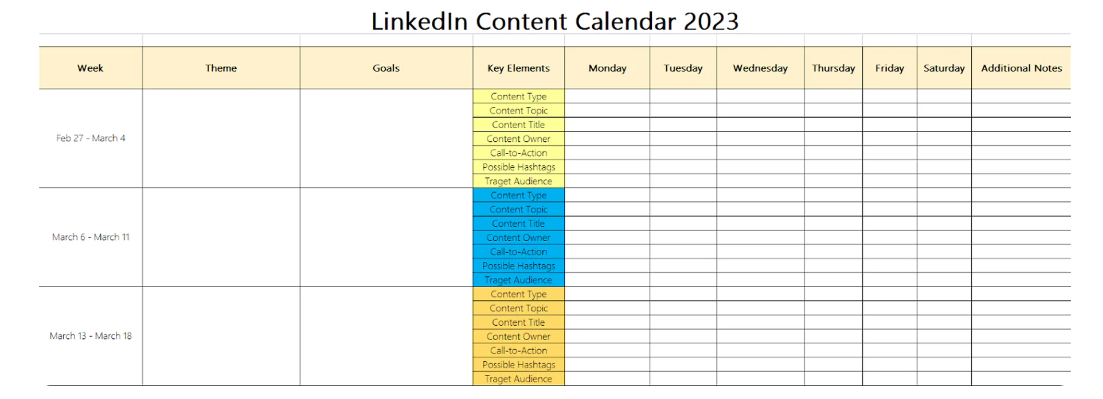
With that said, here are a few must-have items:
To kick this process off, you need to answer two important questions:
The reasoning behind the first question is probably clear—you need to know who your target audience is to create content that resonates with them. The second question helps clarify your goal by making sure you have an objective in mind.
Once you know who you’re trying to reach and why, you can begin to brainstorm post types and topics.
One simple way to do this is by creating a matrix. Open up a spreadsheet tool (don’t worry—this doesn’t need to be the content calendar tool you use) and list ten problems your target audience faces in the first column.
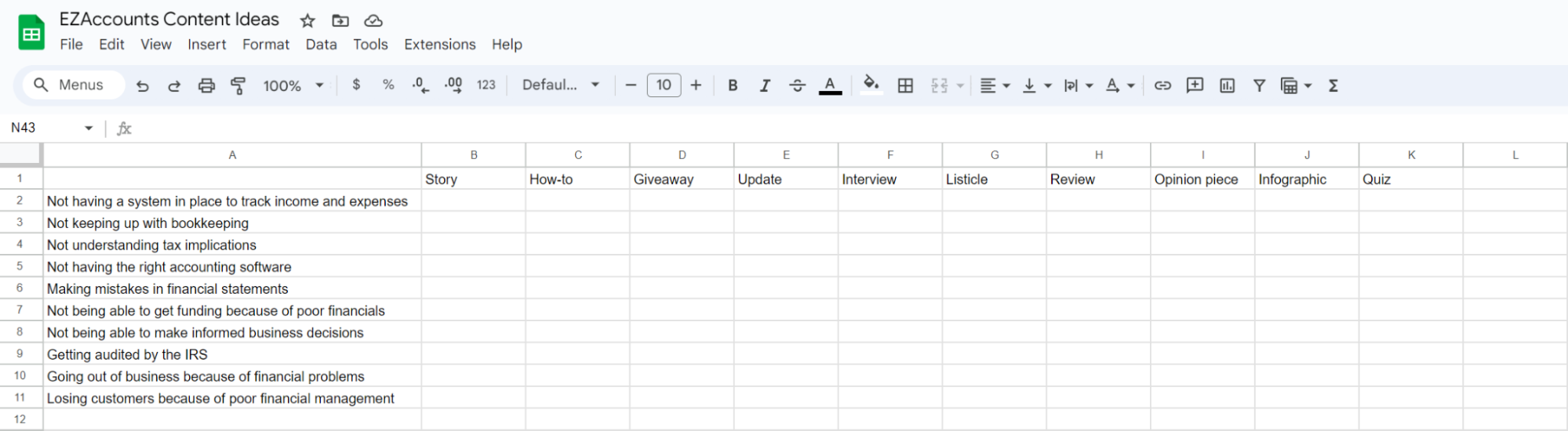
In the first row, list ten content types—things like:
Each cell in the matrix is an opportunity for a topic that addresses the corresponding problem via the corresponding format.
For example, if the problem is “SaaS founders aren’t keeping up on bookkeeping” and the format is “giveaway”, your topic basically writes itself—“Win a free 3 months of accounting services for your SaaS.”
Spreadsheets have their place, but there are some major drawbacks that make dedicated tools like Scheduled much more effective as LinkedIn content calendar tools.
For starters, you can’t easily draft posts in your spreadsheet and record which drafts have been approved or which posts are scheduled for publication. You also can’t easily know what your post performance is like by referring to the numbers in a spreadsheet as they change over time.
Using Scheduled, you can create draft posts, monitor their progress from review to approval, then schedule them for publication without ever leaving Notion.

Scheduled keeps the exact formatting of your posts intact during the automated posting process—including text formatting, images, video, and more. Additionally, Scheduled’s analytics tracking will give you valuable insights into how your posts are performing on LinkedIn to help you optimize for the best results. All of this leads to an intuitive, effective LinkedIn content calendar.
But don’t take our word for it…

Clément Marianne (co-founder of Gaspatch.io) made the switch to Scheduled from his previous content calendar solution and was able to cut costs over 10X without sacrificing any key features.
With a well-defined strategy in place, populate your calendar with a diverse mix of content types and start setting up automated postings. Scheduled makes it easy to write, edit, and schedule posts all from the same tool.
In terms of frequency, aim for 2–5 posts per week to maximize reach without drowning your following in content.
Once content starts going live, dive into your analytics to see what is (and isn’t) resonating with your target audience. For example, you might find that the “Story” content type tends to lead to follows, but not conversions. If that doesn’t align with your goal, you can deprioritize this type and focus on content that's more likely to move the needle.
By taking a measured, data-driven approach to content creation, you can maximize your impact and create a strong brand voice that resonates with your target audience without sacrificing any key features. With careful planning, you can build an engaged audience of fans who will help spread the word about your business long after you’ve hit publish.
The structured planning, consistent posting, and strategic approach that LinkedIn content calendars bring to the table can significantly elevate your LinkedIn presence. Creating a well-crafted content calendar ensures that your messaging is cohesive, timely, and resonates with your target audience.
At Scheduled, we give busy business owners and professionals an intuitive content calendar and scheduling tool to keep them on track. You can create, edit, schedule, and analyze content without leaving Notion.
Get started with Scheduled for free today!